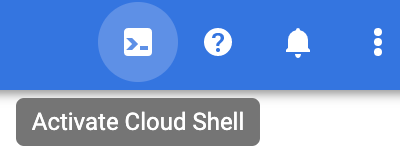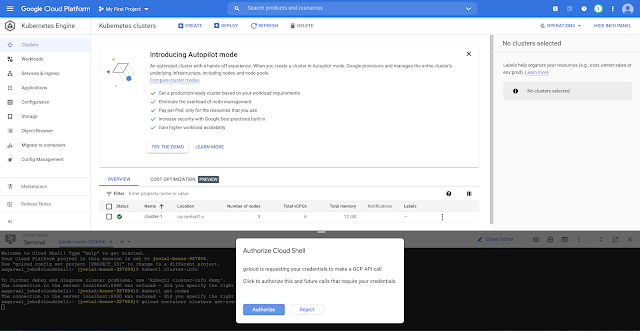Introduction
I will show how to create PersistentVolume and PersistentVolumeClaim on Kubernetes. I am using Minikube for our learning.
We will first create an index.html file for our Nginx pod and then use this file in our PersistentVolume and PersistentVolumeClaim for storage in our Pod.
Storage
You can login to Minikube using:
$ minikube ssh
Last login: Sun Oct 10 01:14:15 2021 from 192.168.49.1
docker@minikube:~$
We will now create index.html file at /mnt/data/index.html :
$ sudo mkdir /mnt/data
$ sudo sh -c "echo 'Hello from PVC example' > /mnt/data/index.html"
PersistentVolume
We can create a PersistentVolume using yaml:
apiVersion: v1
kind: PersistentVolume
metadata:
name: ashok-pv-vol
labels:
type: local
spec:
storageClassName: manual
capacity:
storage: 20Gi
accessModes:
- ReadWriteOnce
hostPath:
path: "/mnt/data"Apply the PV:
$ kubectl apply -f pv.yaml
persistentvolume/ashok-pv-vol created
We can check the status of the PersistentVolume:
$ kubectl get pv
NAME CAPACITY ACCESS MODES RECLAIM POLICY STATUS CLAIM STORAGECLASS REASON AGE
ashok-pv-vol 20Gi RWO Retain Available manual 4s
PersistentVolumeClaim
We will create an PersistentVolumeClaim using yaml:
apiVersion: v1
kind: PersistentVolumeClaim
metadata:
name: ashok-pv-claim
spec:
storageClassName: manual
accessModes:
- ReadWriteOnce
resources:
requests:
storage: 20GiPersistentVolumeClaim can be created as below:
$ kubectl apply -f pvc.yaml
persistentvolumeclaim/ashok-pv-claim created
We can check the status of the PersistentVolumeClaim:
$ kubectl get pvc
NAME STATUS VOLUME CAPACITY ACCESS MODES STORAGECLASS AGE
ashok-pv-claim Bound ashok-pv-vol 20Gi RWO manual 8s
The persistent volume status is now changed to bound :
$ kubectl get pv
NAME CAPACITY ACCESS MODES RECLAIM POLICY STATUS CLAIM STORAGECLASS REASON AGE
ashok-pv-vol 20Gi RWO Retain Bound default/ashok-pv-claim manual 2m31s
Let's create a pod for using the static volume.
Using PVC in Pod
We will create a pod using yaml:
apiVersion: v1
kind: Pod
metadata:
name: ashok-pv-pod
spec:
volumes:
- name: ashok-pv-storage
persistentVolumeClaim:
claimName: ashok-pv-claim
containers:
- name: ashok-pv-container
image: nginx
ports:
- containerPort: 80
name: "http-server"
volumeMounts:
- mountPath: "/usr/share/nginx/html"
name: ashok-pv-storage
Let's create pod:
$ kubectl apply -f pv-pod.yaml
pod/ashok-pv-pod created
We will check the status of the pod:
$ kubectl get po
NAME READY STATUS RESTARTS AGE
ashok-pv-pod 1/1 Running 0 79s
To make this pod accessible from browser, you can use kubectl port-forward :
$ kubectl port-forward nginx 8888:80
Forwarding from 127.0.0.1:8888 -> 80
Forwarding from [::1]:8888 -> 80
Open the browser http://localhost:8888/ :
Clean Up
We can delete the pod, pvc and pv using below commands:
$ kubectl delete po ashok-pv-pod
pod "ashok-pv-pod" deleted
$ kubectl delete pvc ashok-pv-claim
persistentvolumeclaim "ashok-pv-claim" deleted
$ kubectl delete pv ashok-pv-vol
persistentvolume "ashok-pv-vol" deleted
Let me know if you need any help.
Happy Coding !!!